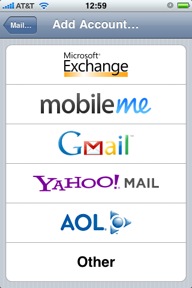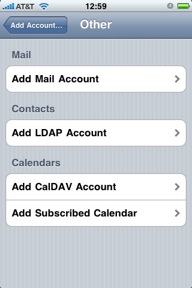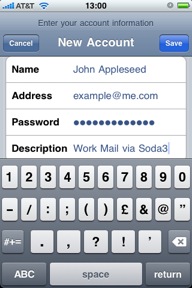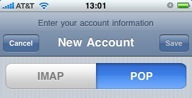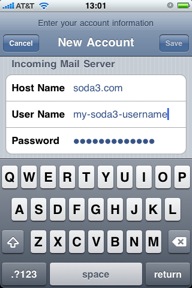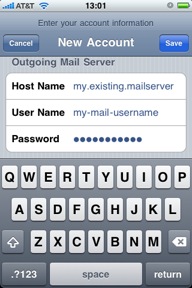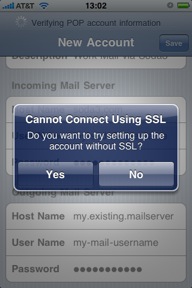|
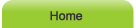 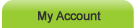 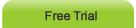 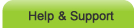
|
 | |
Setting up SODA3™ on your iPhone
iPhone & iPod configuration guide
Your iPhone will verify the account details for a moment, then the account will be added. When you check your email through your SODA3™ account, you will see email only from those VIP senders you listed in your SODA3™ account settings online at soda3.com You can update your VIP sender list at any time, and next time you check your mail the new filters will take effect. IMPORTANT - You need to periodically download all your mail without using SODA3™ in order to delete junk mail from your mailbox - otherwise your mailbox may become full, and unable to receive new email. |
SODA3™ & © SES IP Holdings Ltd, 13 Freeland Park, BH16 6FH, United Kingdom.
Operated under license by Wizard Island Software LLC, 1750 Delta Waters Rd #102-212, Medford Oregon 97504